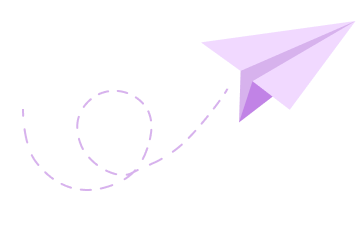How to Add a Timer to Your Google Quiz in 4 Simple Steps + Free Alternative: Works Without Add-ons (2023)
Web forms are becoming a rapidly growing means of data-collection.
Whether it's a business or an educational institute, every entity has its unique application of web forms.

Time-Bound Online Forms
Forms created and published over an online platform, such as a website, are known as Online Forms.
Introducing a time limit, i.e., a start time and a finish time for such a web form, renders a Time-Bound Online Form.
In case of businesses, there are several occasions, such as:
- Event Registration
- Product Pre-launch Registrations
- Survey data collection based on a specific time duration, etc.
which require setting a time limit on web forms.

Whilst in an academic context, this translates as:
- Online academic quizzes
- Assignment Submissions based on deadlines
- Program registrations, etc.
If you clicked on this blog, chances are highly likely that you are a teacher who wants to administer online quizzes;
Without compromising on the supervision and accountability factors.

The utilization of online platforms, such as Google Forms, doesn't come without compromises.
It's a known fact that the supervision and management administered in a physical setting, can't be matched in a virtual or online one.
But at the same time, it is also safe to say that such platforms are working rapidly towards developing features that enable and enhance such factors that ensure and improve reliability and fairness.
A time-bound online quiz allows a specific amount of time for quiz completion, making it difficult for learners to cheat;
And therefore, proves to be an effective means of administering fairness and quick thinking, ultimately ensuring reliable and more accurate quiz results.
P.S., if you fall under this category, share this meme with your students, so they have an idea about what's coming next!

Google Forms Add-ons
Although Google Forms doesn't organically provision for adding a timer to its forms;
It enables the use of several Add-ons, which provide the timer feature.
There are several timer add-ons that support the timer functionality, such as Form Timer, Extended Forms, Timer, etc.
That said, in today's blog, let's discuss...
How to add a timer to your Google Quiz in 4 steps
Step 1: Sign-up and Select Form
-
Sign-in to your Google account and visit Google Forms.

-
Click on the form you wish to add your timer to.

Step 2: Selecting an Add-on
-
Once you reach this page, at the top right corner, besides the Send button, you'll find the More Icon (Denoted by three sequential dots)
-
Click on the More icon, and select Get add-ons from the drop-down list
-
Next, you'll be redirected to the Google Workplace Marketplace

Note: Since, you'll be accessing Google Workplace Marketplace, directly from Google Forms, you'll specifically be shown add-ons for just Google forms
You can also access and explore add-ons for other Google Workspace softwares such as slides, sheets, Gmail, etc., by selecting manually from the Filter
-
In the search bar, type Form Timer

Step 3: Installation and Set Up
-
Install Form Timer. You'll have to confirm the permission settings and click Allow to indicate that you trust Form Timer.

-
Switch back to your Forms tab and again click on the Add-ons Icon to select configure

-
You'll see a small window pop-up in the lower right corner;
In this window, select Enable and then Continue to Form Timer

-
Now, you'll be redirected to the Form Timer setup page;
On this page, click on set up and you'll see a Test Config window
-
Enter the duration of your quiz in this window

Note: The maximum limit of the quiz duration can be 180 minutes.
In the same window, there is also a Timer Controls section, which will let you set or specify the Start and End times.
Design Tip: The Welcome Page Config Tab can be used to:
- Customize the Background and Text Color,
- Upload your branding logo, and,
- Create a notification message stating important instructions (max 400 characters)

Step 4: Publish Your Quiz
- And that's all with the set up;
- Now just hit the Save button to save your settings
- Finally, click on the Test Link button to copy the link to your quiz and share it.

The timer is displayed at the top of the quiz once it starts.
Additional Information
- Depending on the intent of your quiz, you may disable the following two settings:
- Edit after Submit: To prevent responders from editing their responses post submission
- Show link to submit another response: To prevent the same user from sending multiple responses
- With an average rating of 4.3 / 5 stars (as of May, 2023), Form Timer is a powerful software to say the least;
However, it still isn't devoid of a few limitations, like with every software;
The unavailability of Auto-Submit Functionality, is one such limitation;
Due to this, the respondents will have to ensure manual submissions before the timer stops.
With that, the tutorial on how to add a timer to your Google Quiz in 4 steps comes to an end;
But before you go, let me ask you;
Did you know there was an easier way to create a timed quiz, without using multiple softwares?
Introducing Formester;
With Formester, you get to design no-code, drag-and-drop and intuitive web forms;
And setting a timer, is just a click away!
How to Create a Timed Form or Quiz using Formester in 4 Simple Steps Without Using Add-ons

-
Sign-up on Formester: Don't hesitate, it's free!
-
Create your web form using an easy and intuitive drag-and-drop design;
Or choose from a variety of pre-designed, customizable Templates.
-
Once you're done creating your form, in the Builder section, scroll down to find the Date and Time section;

Where you can set up a start and end date and/or time, with just one click.


- And that's all! Just hit Publish and your form is ready to gather submissions.
Conclusion
Google forms is, no doubt, a popular and powerful platform for creating online forms and quizzes.
However, there is no in-built functionality for setting a time-limit on the forms.
To enable this feature, Google Forms collaborates with several third-party softwares such as Form Timer, Form Limiter, Extended Forms, etc.;
And makes them available to the users as add-ons.
Although the installation and setup associated with these add-ons is quite easy and hassle-free;
It is nevertheless time-consuming and still comes with a few limitations.
Formester serves as a one-stop platform for all your form-building needs!
From simple design processes and customizable templates, to setting up advanced features like conditional logic and the much discussed date and time constraints;
Formester does it all;
Easily and efficiently!